Photoshop Basics for Online Business
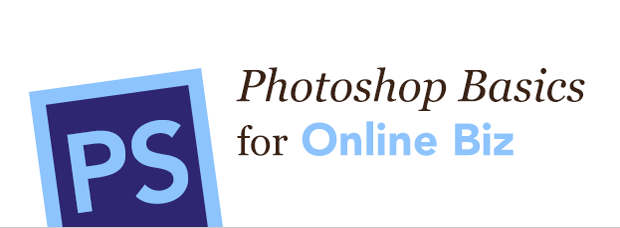
Learn basic Photoshop skills to boost your online business branding. Covers the Photoshop user interface; menus and tools; file formats, sizing, and resolution; working with layers, colors, and typography; using filters, effects, brushes and gradient; how to save your files for use on the web, and more. Includes: 4 hours of video tutorials and practice files.
This course is now available for all Creative Members. Log in or join now!
-
Interface Overview
Get your feet wet with a broad overview of Photoshop CS6 user interface including location of tools, menus, the option bar, and panels.
-
New Document
Learn how to create a new Photoshop documents so you can start creating.
-
Open Files
Learn how to open image files and start creating.
-
Navigate
Learn how to move around in and between Photoshop documents using the zoom tool, hand tool, and navigator panel.
-
Resolution and File Formats
Learn about image resolution and file formats for print, photo printing, and screen use. Learn how to resize and resample images.
-
Choosing Colors
Learn how to use Photoshop’s various color interfaces: color picker, color libraries, color panel, swatch panel, gradient tool, and eyedropper tool, to select and choose colors for your branding projects.
-
Layers
Learn all about the power of using layers: how to work with background layers; add, reorder, and delete layers; combine images into one file; save your Photoshop file to preserve layers; and how to name and organize layers into groups.
-
Cropping
Learn how to undo and redo changes you’ve made to an image, use the history panel, use the crop tool and straighten an image.
-
Transform
Learn how to use transform options and smart object layers to non-destructively edit your images: rotate, skew, distort, perspective, and warp.
-
Selection Tools and Layer Masks
Learn how to select parts of your images for editing with the marquee and lasso tools. Learn how to use the quick selection tool and refine selections dialogue to speed up the selection process. Learn how to blend photos together with gradients and masks.
-
Adjustment Layers
Learn how to non-destructively adjust layers in your Photoshop documents to create artistic effects like sepia tones, black and white photos and more.
-
Filters
Learn how to use filters to soften images, add noise and textures and other special effects. Covers: gaussian blur, diffuse glow, noise, texture effects, field, iris and tilt shift.
-
Blend Modes
Learn how to use blend modes to merge layers to create artistic effects.
-
Typography
Learn how to work with typography in Photoshop using the type tool and character and paragraph panels. Learn how to make type into a mask.
-
Layer Effects
Learn how to use layer effects like drop shadows, strokes, inner glows, patterns, bevels and more on both images and type. Learn how to create your own watermark to protect your images.
-
Brushes
Learn how to use brushes, edit their characteristics and explore some of Photoshop’s many brush presets.
-
Gradients
Learn how to edit and use gradients.
-
Shapes
Learn how to use Photoshop’s vector-based shape tools to create scalable: rectangles, rounded rectangles, circles, lines and custom shapes.
-
Save for Web
Learn how to use Photoshop’s Save for Web menu to optimize your images and save in the correct formats for use on your website and social media.
-
Practice
Practice all the skills you’ve learned in Photoshop Basics for Online Business.