Pixlr Basics for Online Business
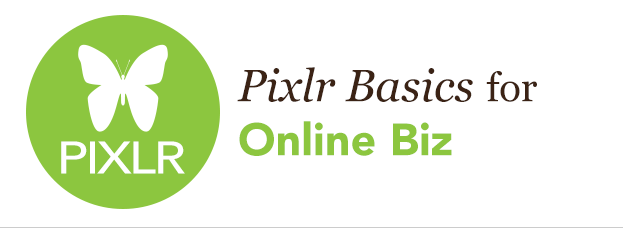
Learn the basic Pixlr skills you need for your online business. Pixlr Editor is a free photo editing app. You can edit photos, create graphics all in your browser window. When you’re done with this course you’ll have a firm grasp of all that Pixlr offers and be ready to jump into specific branding projects with confidence. We’ll cover: the Pixlr user interface, menus and tools; file formats, sizing, and resolution; how to work with layers and type; how to save your files for use on the web, and more. Includes: 2 hours of video tutorials and practice files.
This course is now available for all Creative Members. Log in or join now!
-
Interface
Get your feet wet with a broad overview of Pixlr’s user interface including location of tools, menus, and panels.
-
New Document
Learn how to create a new Pixlr documents so you can start creating.
-
Open Files
Learn how to open image files in Pixlr and start creating.
-
Navigate
Learn how to move around in and between Pixlr documents using the zoom tool, hand tool, and navigator panel.
-
File Formats
Learn about image resolution and file formats.
-
Color Picker
Learn how to use Pixlr’s color interfaces: color picker, color panel, and eyedropper tool to select and choose colors for your branding projects.
-
Layers
Learn all about the power of using layers: how to work with background layers; add, reorder, and delete layers; combine multiple images into one file; use layer effects; and how to save files to preserve layers.
-
Cropping
Learn how to undo and redo changes you’ve made to an image, use the history panel, and use the crop tool.
-
Transform
Learn how to use transform options to edit your images: rotate, scale, and skew.
-
Selection Tools
Learn how to select parts of your images for editing with the marquee, lasso, and magic wand tools and create layer masks.
-
Adjustments
Learn how to adjust layers in your Pixlr documents to create artistic effects like sepia tones, black and white photos and more.
-
Filters
Learn how to use filters to soften images, add noise and textures and other special effects.
-
Typography
Learn how to work with typography in Pixlr using the type tool.
-
Brushes
Learn how to use brushes, edit their characteristics, and explore Pixlr’s brush presets.
-
Gradients
Learn how to edit and use gradients.
-
Shapes
Learn how to use Pixlr’s shape tools to create: rectangles, rounded rectangles, circles, and lines.
-
Play
Practice all the skills you’ve learned in Pixlr Basics for Online Business.