Pixlr
What software should I use?

Most business ladies I know (I’m looking at you!) are DIY-ing some, if not all, of their business branding and graphics: Instagram photos, social media graphics, opt-in pdfs, course materials. Creating graphics and using design software have become a necessary part of the daily routine of clearly communicating what our businesses do to the world at large.
What software should you use?
One of the top questions I get asked about diy design is: “What software should I use to create XYZ?”
Even though I’ve been a professional designer for 20+ years, and sing the praises of Adobe software anytime I can, I have a very practical view of DIY design and software.
My advice: start where you are!
For those of you just starting to dip your mouses into design and online business: start where you are. My software recommendations always take into account where you are in your business journey and where you’re going. I teach design to biz ladies like you with this practical approach in mind … but more on that later.
Desktop, Cloud-based, or Pro?
Start-ups:
If you are a start-up business and you’re diy-ing your brand and graphics to save money: use the software you have on hand first. Then, try out some of the free cloud-based options. You can upgrade to professional level software (or hire a pro) as your business and budget grow.
Start-ups with an infoproduct focus & established businesses:
If you’re a start-up business and you are producing a lot of infoproducts (ebooks, pdfs, workbooks, courses) as a major part of how you plan to make money, then desktop and professional level software options offer more time saving features (like templates, style sheets, color palettes) than cloud-based options. Desktop software options are also best for more established businesses with money to invest. If you’re starting out with cloud-based options move up to the desktop and pro levels when the free software you’re using starts to feel limiting and isn’t producing the graphic results you want (trust me it will happen!).
Professional designers:
If you’re planning to do design for a living (you plan to charge others for designing their brands, websites, and graphics) go straight to professional level software and get those skills under your belt asap!
Software by type of project
Documents
What software should I use to design my pfd-style ebook, opt-in, worksheets, course materials?
Documents
What software should I use to design my pfd-style ebook, opt-in, worksheets, course materials?
Desktop software you might already have:
Word (PC + Mac)
Pages (Mac only)
Powerpoint (PC + Mac)
Cloud-based software (free)
Canva (for shorter documents)
Google Docs
Professional level desktop software:
InDesign (PC + Mac)
Small Graphics
What software should I use to design my blog graphics, website graphics and social media graphics?
Software you might already have:
Photoshop Elements (PC + Mac)
Cloud-based (free):
PicMonkey
Pixlr Editor
Canva
Professional level software:
Photoshop (PC + Mac)
Illustrator (PC + Mac)
Photo Editing
What software should I use to edit photos?
Software you might already have:
Photoshop Elements (PC + Mac)
Smart phone apps (VSCOcam, Snapseed, Afterlight, etc.) aff links
Cloud-based (free):
PicMonkey
Pixlr Editor
Canva (limited photo editing capabilities)
Professional level software:
Photoshop (PC + Mac)
Lightroom (PC + Mac)
Logo
What software should I use to design a logo?
You want to go 100% professional with your logo, so you have files you need in flexible (vector and raster) formats.
Professional level software:
Photoshop (PC + Mac)
Illustrator (PC + Mac)
Print Projects
What software should I use to design my business cards, brochure or other marketing materials I plan to have printed professionally?
Always check with your printer and use the software options and file specifications they suggest for the best results. They will have a list of software and file types they accept, along with tips on how to prepare your photos and files for 4-color printing. Professional level software will often give the best results on print projects. But remember: start where you are!
Professional level software:
InDesign (PC + Mac)
Photoshop (PC + Mac)
Illustrator (PC + Mac)
More on my practical approach:
Why I say “use what you have”
- Design skills and principles are the same regardless of what software you use. Learn these skills and everything you create for your business will be better, regardless of the software you use.
- No more excuses: if you use what you have, you have no excuse not to get started, now. Go get started, people are waiting to learn about your business and hire you, don’t let choosing the “right” software slow you down.
I want to hear from you: What software and smart phone apps are your favorites for DIYing your graphics?
p.s. you can get design skills and software training on desktop software that you probably already have: Word or Pages; Cloud-based apps: Canva, Pixlr; and pro-level: Photoshop; plus project specific courses to help you create opt-ins, pdf-style ebooks, web graphics, social media graphics, logos, and more at Jewels Branch!
Pixlr Text Overlays
Pixlr Text Effects Tutorial
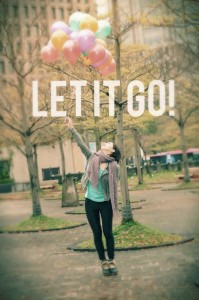
Here’s a quick tutorial to show you how to add text overlays (like the “Let it Go!” on this photo) to images in Pixlr Express.
You can use this effect for blog post images, quotables, and more.
Here’s how to do the same kind of transparent text effect in Canva, PicMonkey, Photoshop, and Photoshop Elements.
What would you love to learn how to create for your blog?
Share in the comments.