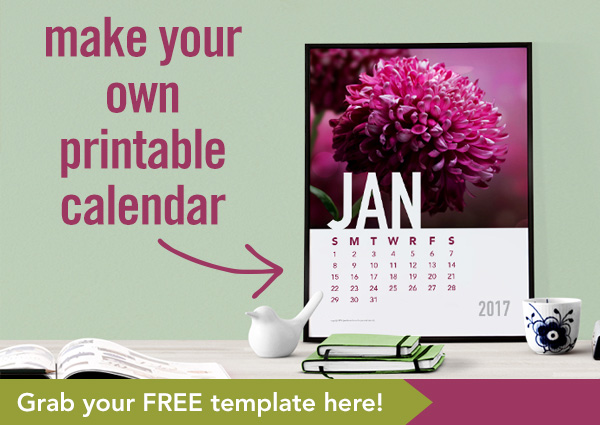Canva
Free Calendar Template: DIY Your Own Yearly Calendar
Make a present for your clients (or for yourself).
Sign up to grab a one page calendar template (in the design app of your choice) and go make a printable calendar for your clients.
Brand and Be Seen in 9 Steps
- Sign up.
- Download the template.
- Add your own feature photo.
- Update the calendar text to the month/dates/year of your choice. You can also add more pages and months/dates to make an entire year calendar printable.
- Change the fonts to match your branding, or leave as is.
- Change the colors to match your branding, or leave as is.
- Add your logo and website address, if you want.
- Save out as a pdf.
- Send to your customers as a gift.
The template is available in these formats:
- InDesign
- Pages
- Photoshop
- Illustrator
Jewels Branch Showcase: Michelle Cohen
Jewels Branch Showcases feature work created by members of Jewels Branch‘s creative community.
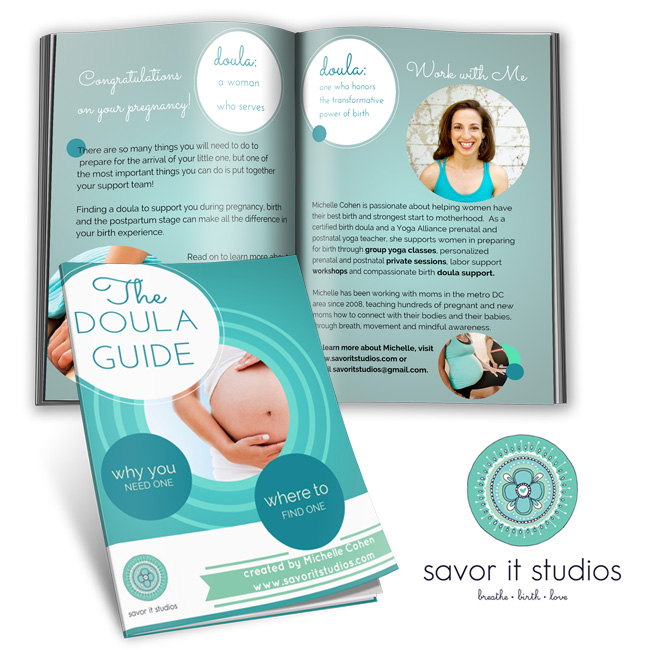
The Doula Guide
Michelle Cohen is a prenatal and postnatal yoga teacher and certified professional birth doula. She’s passionate about helping women have their best birth and strongest start to motherhood. She teaches group yoga classes, offers private yoga sessions and labor support workshops, along with being a doula. As a certified professional birth doula, Michelle’s attended 30 births!
Michelle took Opt-in Brilliance and used skills from that course, plus her expertise as a doula, to create The Doula Guide opt-in freebie. The guide offers advice for expecting parents to help them learn more about what doulas do and how to hire the right doula for their birth.
You can learn more about Michelle and get her guide here.
Ready to create your own powerful opt-in?
Learn how to write, design and promote an opt-in that’s perfect for your clients, join: Opt-in Brilliance.
What software should I use?

Most business ladies I know (I’m looking at you!) are DIY-ing some, if not all, of their business branding and graphics: Instagram photos, social media graphics, opt-in pdfs, course materials. Creating graphics and using design software have become a necessary part of the daily routine of clearly communicating what our businesses do to the world at large.
What software should you use?
One of the top questions I get asked about diy design is: “What software should I use to create XYZ?”
Even though I’ve been a professional designer for 20+ years, and sing the praises of Adobe software anytime I can, I have a very practical view of DIY design and software.
My advice: start where you are!
For those of you just starting to dip your mouses into design and online business: start where you are. My software recommendations always take into account where you are in your business journey and where you’re going. I teach design to biz ladies like you with this practical approach in mind … but more on that later.
Desktop, Cloud-based, or Pro?
Start-ups:
If you are a start-up business and you’re diy-ing your brand and graphics to save money: use the software you have on hand first. Then, try out some of the free cloud-based options. You can upgrade to professional level software (or hire a pro) as your business and budget grow.
Start-ups with an infoproduct focus & established businesses:
If you’re a start-up business and you are producing a lot of infoproducts (ebooks, pdfs, workbooks, courses) as a major part of how you plan to make money, then desktop and professional level software options offer more time saving features (like templates, style sheets, color palettes) than cloud-based options. Desktop software options are also best for more established businesses with money to invest. If you’re starting out with cloud-based options move up to the desktop and pro levels when the free software you’re using starts to feel limiting and isn’t producing the graphic results you want (trust me it will happen!).
Professional designers:
If you’re planning to do design for a living (you plan to charge others for designing their brands, websites, and graphics) go straight to professional level software and get those skills under your belt asap!
Software by type of project
Documents
What software should I use to design my pfd-style ebook, opt-in, worksheets, course materials?
Documents
What software should I use to design my pfd-style ebook, opt-in, worksheets, course materials?
Desktop software you might already have:
Word (PC + Mac)
Pages (Mac only)
Powerpoint (PC + Mac)
Cloud-based software (free)
Canva (for shorter documents)
Google Docs
Professional level desktop software:
InDesign (PC + Mac)
Small Graphics
What software should I use to design my blog graphics, website graphics and social media graphics?
Software you might already have:
Photoshop Elements (PC + Mac)
Cloud-based (free):
PicMonkey
Pixlr Editor
Canva
Professional level software:
Photoshop (PC + Mac)
Illustrator (PC + Mac)
Photo Editing
What software should I use to edit photos?
Software you might already have:
Photoshop Elements (PC + Mac)
Smart phone apps (VSCOcam, Snapseed, Afterlight, etc.) aff links
Cloud-based (free):
PicMonkey
Pixlr Editor
Canva (limited photo editing capabilities)
Professional level software:
Photoshop (PC + Mac)
Lightroom (PC + Mac)
Logo
What software should I use to design a logo?
You want to go 100% professional with your logo, so you have files you need in flexible (vector and raster) formats.
Professional level software:
Photoshop (PC + Mac)
Illustrator (PC + Mac)
Print Projects
What software should I use to design my business cards, brochure or other marketing materials I plan to have printed professionally?
Always check with your printer and use the software options and file specifications they suggest for the best results. They will have a list of software and file types they accept, along with tips on how to prepare your photos and files for 4-color printing. Professional level software will often give the best results on print projects. But remember: start where you are!
Professional level software:
InDesign (PC + Mac)
Photoshop (PC + Mac)
Illustrator (PC + Mac)
More on my practical approach:
Why I say “use what you have”
- Design skills and principles are the same regardless of what software you use. Learn these skills and everything you create for your business will be better, regardless of the software you use.
- No more excuses: if you use what you have, you have no excuse not to get started, now. Go get started, people are waiting to learn about your business and hire you, don’t let choosing the “right” software slow you down.
I want to hear from you: What software and smart phone apps are your favorites for DIYing your graphics?
p.s. you can get design skills and software training on desktop software that you probably already have: Word or Pages; Cloud-based apps: Canva, Pixlr; and pro-level: Photoshop; plus project specific courses to help you create opt-ins, pdf-style ebooks, web graphics, social media graphics, logos, and more at Jewels Branch!