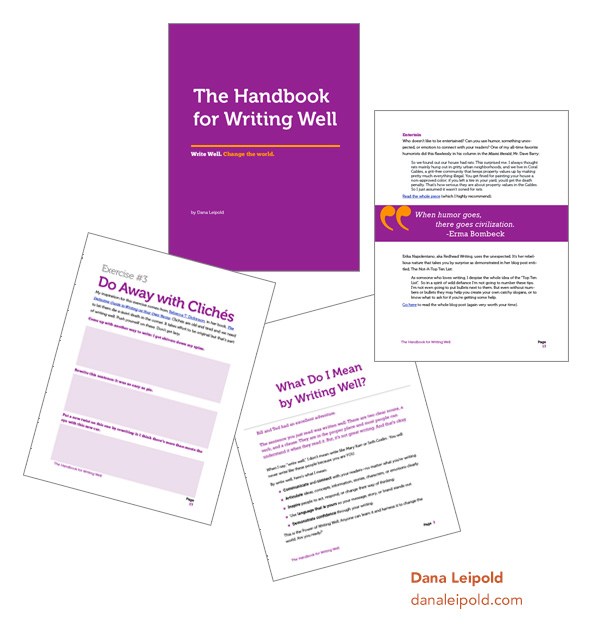Ebooks
4 Software Options for Creating Beautiful PDFs and Documents
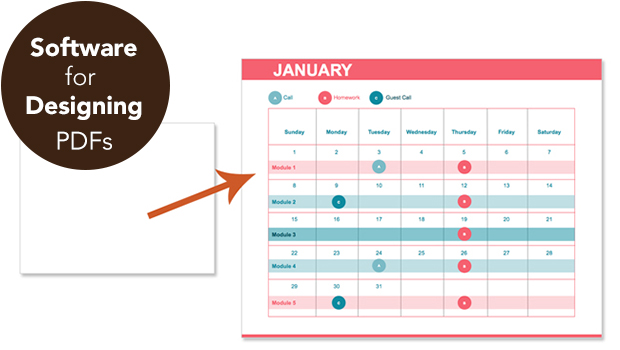
“What software should I use to create my ebook (opt-in/course materials/magazine) as a PDF?”
I get asked that question a lot and the answer is: There are many software apps that can take you from blank page, to beautiful design, to PDF.
For multi-page PDFs, you should choose software that:
- was developed specifically to handle multi-page document layout
- allows you to save out templates
- works with your computer (Mac or PC)
- has the capabilities to create the final product you need In this specific case, a PDF file.
Best Software Options
InDesign, Word, and Pages were all developed to handle multi-page documents. They allow you to easily style and edit large amounts of text, add and transform photos, and create pages with the most common document elements (margins, automatic page numbers, headers, and footers).
Size matters: Because these apps are designed to handle the specifics of page layout they produce smaller PDF files than other software options (like Photoshop).
InDesign, Pages, and Word all allow you to save out templates so you don’t have to start from scratch each time you want to create a document that uses your brand’s font and colors. This is so important for brand consistency and time savings!
Best Web App Option: Canva
If you’re creating a PDF document with just a few pages, another option is the online design app, Canva. I don’t recommend it for longer documents because it doesn’t yet have the multi-page capablities like automatic page numbers, margins, and style sheets, which allow for consistency throughout your document.
Software Pros and Cons
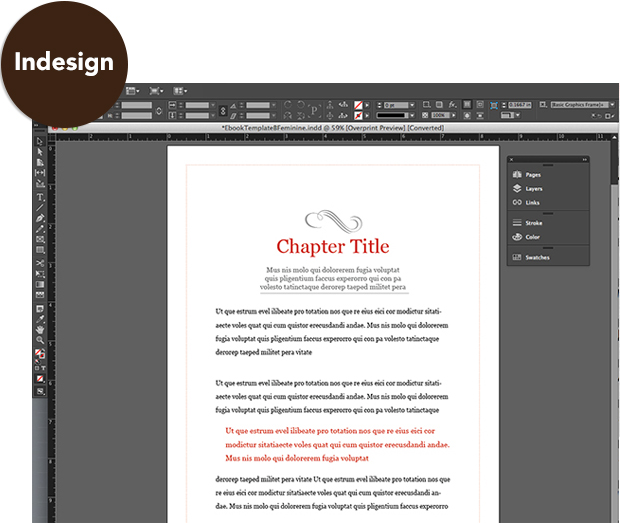
InDesign
- professional level design software for Mac and PC
- bigger learning curve
- more functionality
- great for multi-page documents
- easy to output pdfs
- strong template creation abilities
- accepted by all commercial printers
Best option if:
- you aren’t intimidated by learning software
- you want to create graphic-rich documents
- you want to produce documents that will be commercially printed (brochures, magazines, biz cards)
- you want to produce ebooks for Kindle and other ereaders
- you want to create templates to use as a base for designing future documents
- you’re an infoproduct biz and plan produce a lot of pdfs and other documents to sell
Cons:
- learning curve can be steep if you haven’t used Adobe software before
Cost:
$19.99/month via Adobe
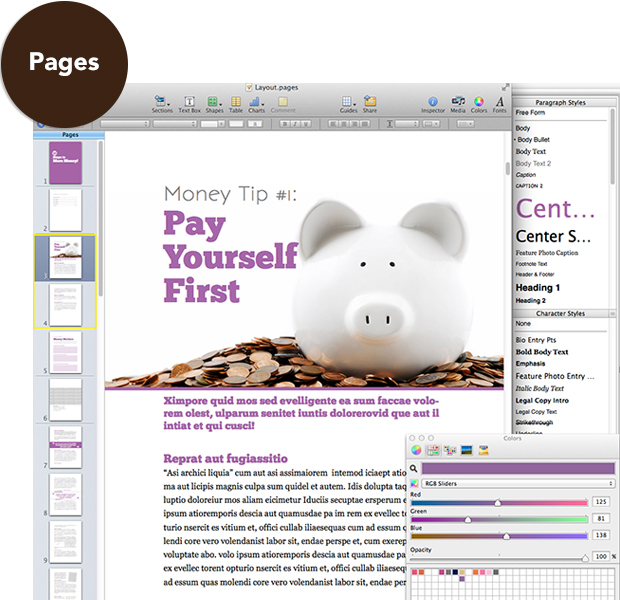
Pages
- prosumer level word processing software for Macs only
- smaller learning curve
- less functionality than InDesign, similar word processing functionality to Word
- great for multi-page documents
- easy to output pdfs
- template creation abilities in Pages ’09, less functionality for templates in newer versions
Best option if:
- you’re a Mac user
- you want to create graphic-rich documents
- you want to create templates to use as a base for designing future documents (Pages ’09 and older)
- you’re an infoproduct biz and plan produce a lot of pdfs and other documents to sell
Cons:
- not good for commercial print projects
- not good for output to Kindle or other e-readers
- newer versions don’t have as much template creation functionality
Cost:
Newest version* is $19.99 from the Mac App Store. *If you want to take advantage of template capabilities, I recommend finding the older version (Pages ’09) search for “iWork ’09” on Amazon. Price varies.

Word
- prosumer level word processing software
- smaller learning curve
- less functionality than InDesign, similar word processing functionality to Pages
- great for multi-page documents
- easy to output pdfs
- template creation abilities
Best option if:
- you’re a PC user (also available for Mac)
- you want to create templates to use as a base for designing future documents
- you’re an infoproduct biz and plan produce a lot of pdfs and other documents to sell
- you want to produce ebooks for Kindle and other e-readers
Cons:
- creating graphic-rich layouts can be frustrating until you get the hang of Word
Price:
$150+ depending on which software package or subscription you purchase from Microsoft.
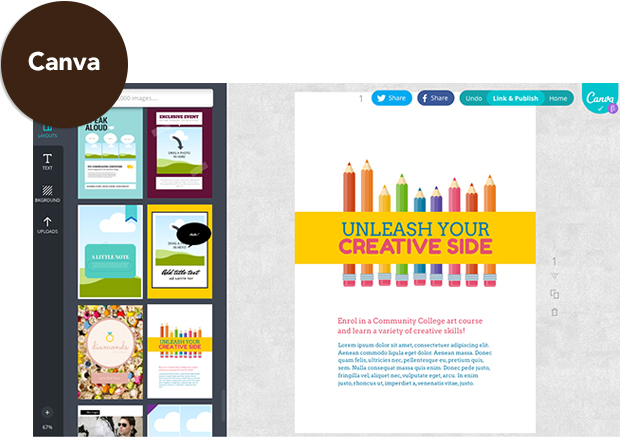
Canva
- web app, works with Macs and PCs
- drag and drop interface
- pre-design templates and stock photos to choose from
- can produce commercial print ready files
- smaller learning curve
- less overall functionality than Word, Pages, InDesign
Best option if:
You’re designing a small pdf (one or two pages) and want to start from a pre-designed template and get it done quick!
Cons:
- not for output to Kindle or other e-readers
- no capabilities for longer multi-page documents where you need easy editing functionality and repeatable page elements
- still in beta
Cost:
Free, plus cost of stock photos used. Canva.com
Caveats
Be sure to plan ahead for other publishing opportunities you have in mind like outputting your document for Kindle or printing your document commercially.
If you plan to also produce a traditional ebook, for Kindle and other e-readers it’s a slightly different process than designing/producing a PDF. (You’ll want to use Word or InDesign for best results.)
If you’re planning to commercially print your document, you’ll want to go with pro-level software that is capable of outputting your files in the ways that commercial printers want them delivered. (InDesign is the way to go.)
There you go, four answers to the question, “What software should I use to create my ebook (opt-in, course materials, magazine) as a PDF?” InDesign, Word, Pages, and Canva.
I know you’re going to ask this next… “How Can I Make Interactive and Fillable PDFs?”
Jewels Branch Showcase: Dana Leipold
Jewels Branch Showcases feature work created by folks who’ve taken courses at Jewels Branch.
The Handbook for Writing Well
Writing Coach Dana Leipold challenges writers to believe they can write well and use their stories to change the world in this handbook and in the many resources on her site.
Dana used design skills she learned at Jewels Branch to design this handbook.
Ready for your own showcase?
You can learn how to create your own logos, promotional graphics, e-books, and more at Jewels Branch. Come on over and start telling the story of your business through design.
Jewels Branch Showcase: Cate Brubaker
Jewels Branch Showcases feature work created by folks who’ve taken courses at Jewels Branch.
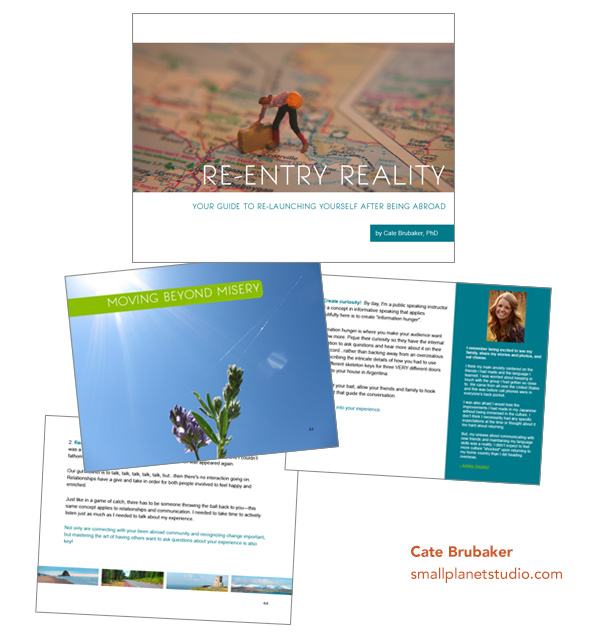
Re-Entry Reality: Your Guide to Re-Launching Yourself After Being Abroad
Cate Brubaker of Small Planet Studio helps people relaunch themselves into their next great thing after being abroad.
Re-Entry Reality is an 89-page workbook full of practical activities and guidance for anyone who’s been abroad (expats, students, long-term travelers, Peace Corp participants, etc.).
A percent of the proceeds from purchasing Re-Entry Reality go to support student exchange programs.
You can learn more about Cate and her work at Small Planet Studio.
Ready for your own showcase?
You can learn how to create your own logos, promotional graphics, e-books, and more at Jewels Branch. Come on over and start telling the story of your business through design.