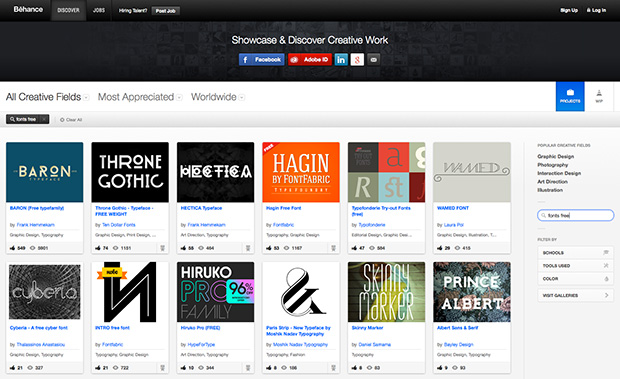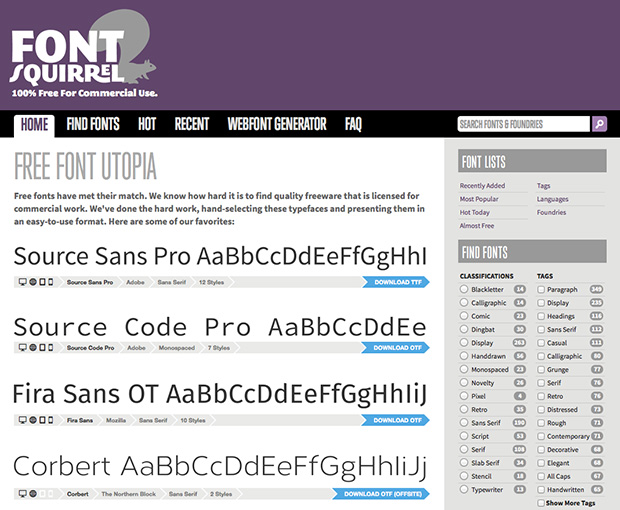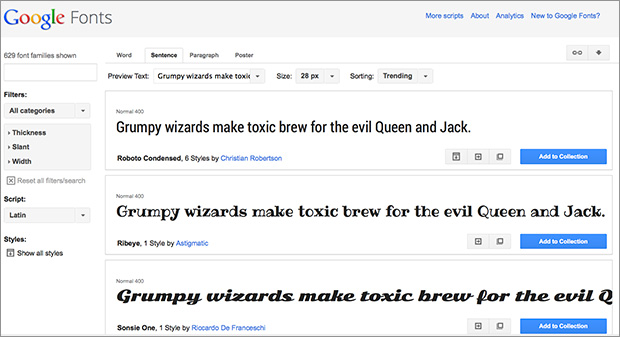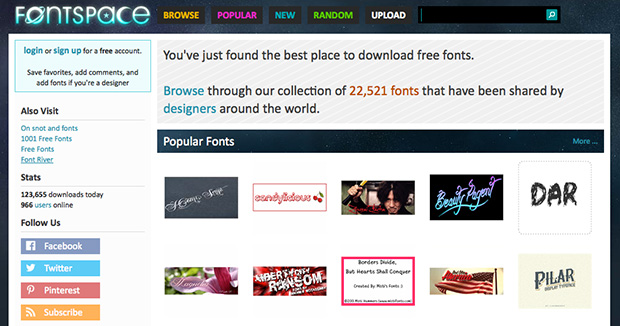Branding
4 Software Options for Creating Beautiful PDFs and Documents
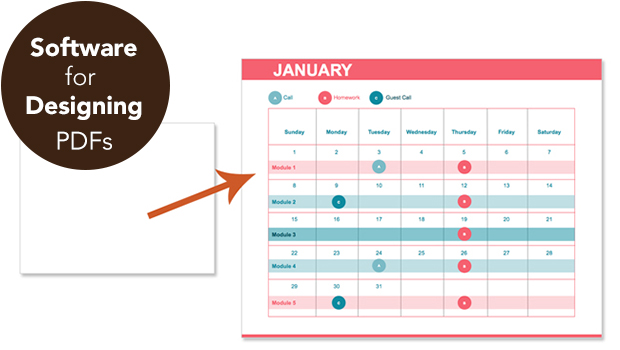
“What software should I use to create my ebook (opt-in/course materials/magazine) as a PDF?”
I get asked that question a lot and the answer is: There are many software apps that can take you from blank page, to beautiful design, to PDF.
For multi-page PDFs, you should choose software that:
- was developed specifically to handle multi-page document layout
- allows you to save out templates
- works with your computer (Mac or PC)
- has the capabilities to create the final product you need In this specific case, a PDF file.
Best Software Options
InDesign, Word, and Pages were all developed to handle multi-page documents. They allow you to easily style and edit large amounts of text, add and transform photos, and create pages with the most common document elements (margins, automatic page numbers, headers, and footers).
Size matters: Because these apps are designed to handle the specifics of page layout they produce smaller PDF files than other software options (like Photoshop).
InDesign, Pages, and Word all allow you to save out templates so you don’t have to start from scratch each time you want to create a document that uses your brand’s font and colors. This is so important for brand consistency and time savings!
Best Web App Option: Canva
If you’re creating a PDF document with just a few pages, another option is the online design app, Canva. I don’t recommend it for longer documents because it doesn’t yet have the multi-page capablities like automatic page numbers, margins, and style sheets, which allow for consistency throughout your document.
Software Pros and Cons
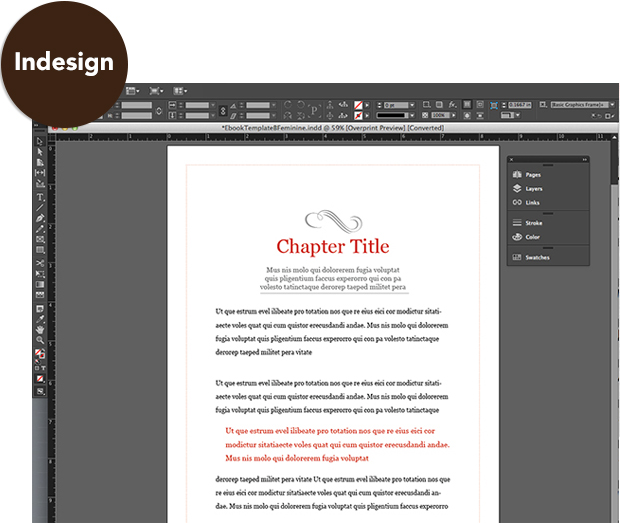
InDesign
- professional level design software for Mac and PC
- bigger learning curve
- more functionality
- great for multi-page documents
- easy to output pdfs
- strong template creation abilities
- accepted by all commercial printers
Best option if:
- you aren’t intimidated by learning software
- you want to create graphic-rich documents
- you want to produce documents that will be commercially printed (brochures, magazines, biz cards)
- you want to produce ebooks for Kindle and other ereaders
- you want to create templates to use as a base for designing future documents
- you’re an infoproduct biz and plan produce a lot of pdfs and other documents to sell
Cons:
- learning curve can be steep if you haven’t used Adobe software before
Cost:
$19.99/month via Adobe
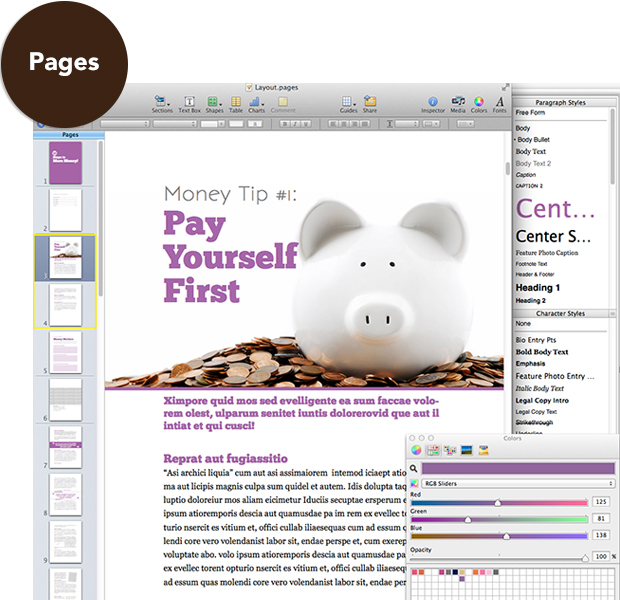
Pages
- prosumer level word processing software for Macs only
- smaller learning curve
- less functionality than InDesign, similar word processing functionality to Word
- great for multi-page documents
- easy to output pdfs
- template creation abilities in Pages ’09, less functionality for templates in newer versions
Best option if:
- you’re a Mac user
- you want to create graphic-rich documents
- you want to create templates to use as a base for designing future documents (Pages ’09 and older)
- you’re an infoproduct biz and plan produce a lot of pdfs and other documents to sell
Cons:
- not good for commercial print projects
- not good for output to Kindle or other e-readers
- newer versions don’t have as much template creation functionality
Cost:
Newest version* is $19.99 from the Mac App Store. *If you want to take advantage of template capabilities, I recommend finding the older version (Pages ’09) search for “iWork ’09” on Amazon. Price varies.

Word
- prosumer level word processing software
- smaller learning curve
- less functionality than InDesign, similar word processing functionality to Pages
- great for multi-page documents
- easy to output pdfs
- template creation abilities
Best option if:
- you’re a PC user (also available for Mac)
- you want to create templates to use as a base for designing future documents
- you’re an infoproduct biz and plan produce a lot of pdfs and other documents to sell
- you want to produce ebooks for Kindle and other e-readers
Cons:
- creating graphic-rich layouts can be frustrating until you get the hang of Word
Price:
$150+ depending on which software package or subscription you purchase from Microsoft.
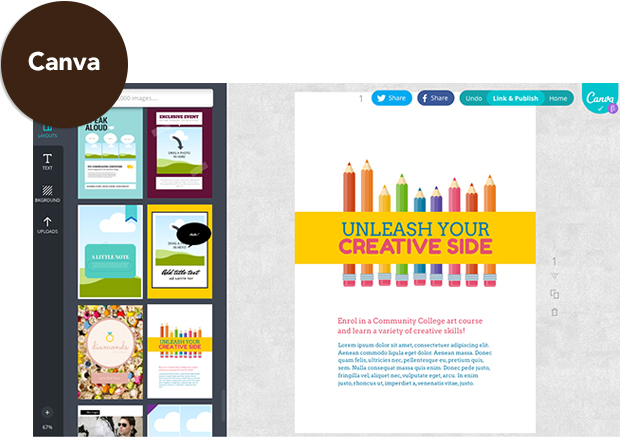
Canva
- web app, works with Macs and PCs
- drag and drop interface
- pre-design templates and stock photos to choose from
- can produce commercial print ready files
- smaller learning curve
- less overall functionality than Word, Pages, InDesign
Best option if:
You’re designing a small pdf (one or two pages) and want to start from a pre-designed template and get it done quick!
Cons:
- not for output to Kindle or other e-readers
- no capabilities for longer multi-page documents where you need easy editing functionality and repeatable page elements
- still in beta
Cost:
Free, plus cost of stock photos used. Canva.com
Caveats
Be sure to plan ahead for other publishing opportunities you have in mind like outputting your document for Kindle or printing your document commercially.
If you plan to also produce a traditional ebook, for Kindle and other e-readers it’s a slightly different process than designing/producing a PDF. (You’ll want to use Word or InDesign for best results.)
If you’re planning to commercially print your document, you’ll want to go with pro-level software that is capable of outputting your files in the ways that commercial printers want them delivered. (InDesign is the way to go.)
There you go, four answers to the question, “What software should I use to create my ebook (opt-in, course materials, magazine) as a PDF?” InDesign, Word, Pages, and Canva.
I know you’re going to ask this next… “How Can I Make Interactive and Fillable PDFs?”
Brand and Be Seen: Jewelry Maker
Brand and Be Seen is a series of blog posts offering brand style guides for fictional brands to inspire you to create your own beautiful brand. Feel free to use the font combinations and color palettes as you wish. Happy branding!

About the Brand
Nora Luella creates custom heirloom jewelry. The kind of jewelry that mothers buy for their daughters to mark special occasions in their lives.
Nora wants her customers to know that she understands their desire to document and honor their connection with their daughters. She wants them to feel warmth radiating off her branding.
She’s infused her own personality into her branding. Her brand colors remind her of grandmother’s favorite bracelet and the texture she’s chosen reminds her of the leaves falling from her favorite childhood tree.
Details:
Logo: Great Vibes
Tagline: Josefin Sans
Colors: #f87f66, #ba3e34, #a49294, #b7d1ca, #fecfa5
Texture: Photoshop custom shape
Learn how to choose fonts and colors to best tell your brand story and build a website to match in The Brand Workshop or work one-on-one with Christie Halmick of Jewels Branch to brand your business and website.
Finding Fonts for Your Brand: 5 Free for Commercial Use Resources
I could easily spend all day playing around with typography. When I art directed magazines, I’d spend hours finding just the right font combinations to make the headlines sing. You can see what I mean about my font obsessions here, here, and here. And I don’t even want to confess to how many fonts I’ve purchased in my lifetime.
With so many free fonts available, there’s no excuse for using lackluster fonts in your branding. Here are a few resources to get you started with your own font obsession.
Start Your Font Exploration with These Sites
Behance
Behance showcases the work of all kinds of creatives, including font designers. Some fonts designers offer their work for free. Search for “free fonts” and check licensing information to make sure they are approved for commercial use.
Font Squirrel
Font Squirrel searches the web for free for commercial use fonts and compiles them for you. This is one of my favorite resources for free fonts.
Google Fonts
Google Fonts offers more than 600 open source font families that you can use for branding and on your website.
Dafont
Dafont offers more than 20,000 free fonts. To find the ones you can use in commercial projects, first click on the category of font you’re interested in finding. Then in the area of the site where you can preview the fonts, look for a link to “more options” there you can check a box for “public domain” fonts. You’ll still want to check the font’s Read-Me files to verify license.
Font Space
Font Space offers more than 20,000 free fonts. To find the ones you can use in commercial projects, first browse and choose a category of fonts. Then click on the “filter options” link. There you will be able to choose the “only show commercial-use fonts” option. You’ll still want to check the font’s Read-Me files to verify license.
Font Licensing Information
!!! When you purchase or source any fonts (free or paid) always check the font licensing agreements to see how you can legally use the fonts. For branding uses, like creating logos, you want to use fonts that are licensed for commercial use, open source, or freeware.
Most font sites will list this kind of information alongside the font. But you should check the “Read-Me” file that comes along with the font when you download it, for the exact usage details. Pay close attention to these licenses and follow them.
Pros and Cons of Using Free For Commercial Use Fonts
Pros of Using Free For Commercial Use Fonts
1) Free.
2) Lots of different typefaces to choose from.
Cons of Using Free For Commercial Use Fonts
1) Limited weights of fonts. They may not include a bold, italic, or light version.
2) Limited set of characters/glyphs. They may not include all the fancy characters you need, like letters with accents, small caps, etc.
Have fun becoming a font addict like me!
If you’re ready to take your brand up a notch, or two, and learn more about which fonts would best tell your brand story, come join The Polish Your Online Brand Workshop. It’s FREE!