Graphic Design
4 Questions to Answer Before Designing Your E-book’s Interior Pages
We’ve talked about how to make your e-book covers shine, now it’s time to talk about designing interior pages.
Before you start designing the interior pages of your ebook, opt-in, course materials, or other documents, take a moment to answer these questions. Your answers will help you craft more cohesive, well organized, and effective documents.
#1: What elements of my overall brand style can I pull into the design?
Your interior pages should match the colors/fonts and design styles you already have in place in your branding. When your reader flips through the pages in your document they should feel like they are in your world. Keeping your documents aligned with your overall branding (or product specific branding) makes you look 100% pro.
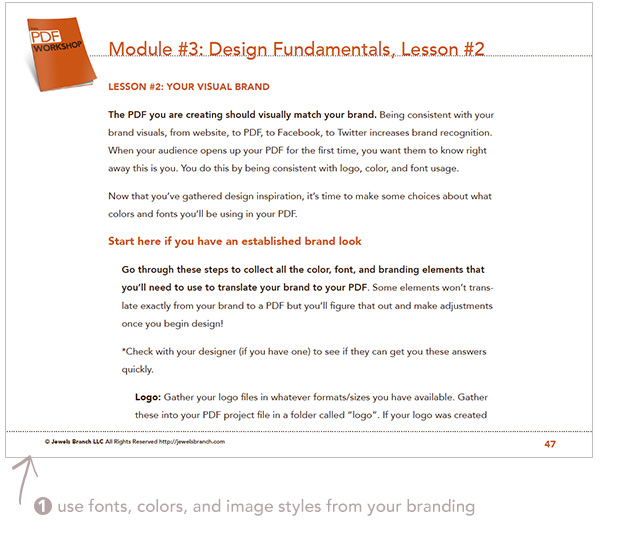
#2: How do I want my readers to feel when they are interacting with this document?
Different types of documents should elicit different feelings.
Designing an e-book to introduce your audience to your way of thinking about the world? You may want them feel inspired, heard, and rejuvenated. The design might include full page photos and typography that showcases your words.
Designing a business contract or intake forms? You may want the reader to feel confidence, clarity, professionalism. The design will be less flashy and more about organization and readability.
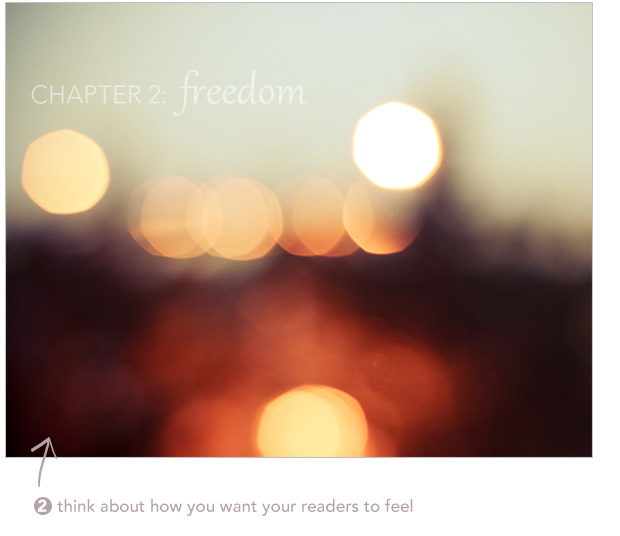
#3: What is the specific content of this page?
While many of the pages of your document will have the same basic template, some pages need special treatment. Is this page a form to fill out, an infographic, an “about me” page, a chapter opener, a recipe? Consider the content of each individual page when you are designing and adjust the look of the page accordingly.
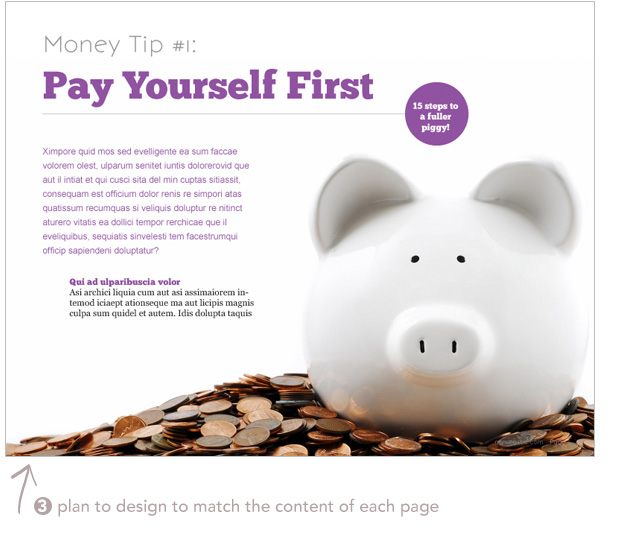
#4: Is a call to action need on this page?
If there’s a specific action you want the reader to take on the page then you’ll want to design that page so that the call to action is 100% clear to them and stands out on the page. Most pages in a simple e-book won’t have a call to action, but if you want your readers to take action, “Email me for a free consult” or for course materials “Homework Assignments” don’t be shy about getting their attention.
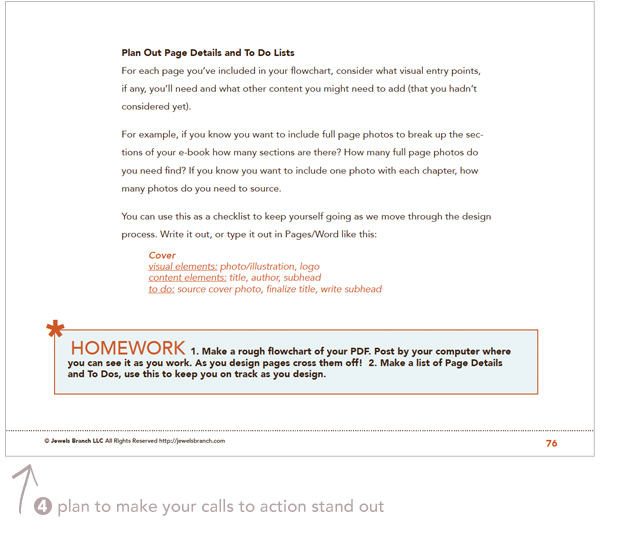
Have questions about how to get started designing your e-books and other pdf documents? Comment below and I’ll answer!
Need more resources to help you learn how to conceive, write, design, and produce your own PDF documents? Check out the e-book resources page.
Brand and Be Seen: App Developer
Brand and Be Seen is a series of blog posts offering brand style guides for fictional brands to inspire you to create your own beautiful brand. Feel free to use the font combinations and color palettes as you wish. Happy branding!
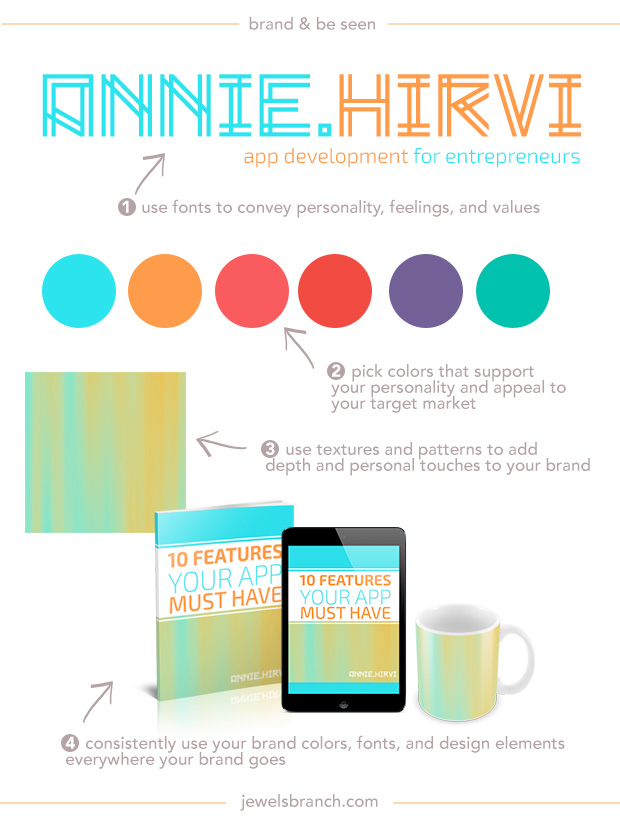
About the Brand
Annie Hirvi is an app developer for entrepreneurs. She has a thing for neon colors, geometric patterns, high top Converse, and coding. Her clients choose her because she consistently delivers apps that sail through apps store approvals and get downloaded and used by their clients.
Details:
Logo: Zambajoun
Tagline: Exo
Colors: #2ddfea, #fd893b, #f5424c, #ea3333, #5f4c86, #18b89e
Blended Texture: custom designed in Photoshop, search for “geometric” on Creative Market (affiliate link).
Learn how to choose fonts and colors to best tell your brand story and build a website to match in The Brand Workshop or work one-on-one with Christie Halmick of Jewels Branch to brand your business and website.
4 Software Options for Creating Beautiful PDFs and Documents
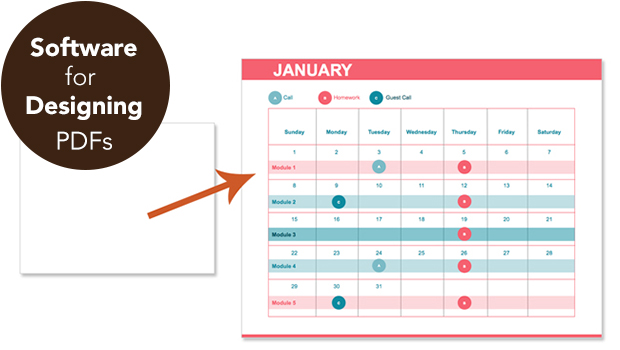
“What software should I use to create my ebook (opt-in/course materials/magazine) as a PDF?”
I get asked that question a lot and the answer is: There are many software apps that can take you from blank page, to beautiful design, to PDF.
For multi-page PDFs, you should choose software that:
- was developed specifically to handle multi-page document layout
- allows you to save out templates
- works with your computer (Mac or PC)
- has the capabilities to create the final product you need In this specific case, a PDF file.
Best Software Options
InDesign, Word, and Pages were all developed to handle multi-page documents. They allow you to easily style and edit large amounts of text, add and transform photos, and create pages with the most common document elements (margins, automatic page numbers, headers, and footers).
Size matters: Because these apps are designed to handle the specifics of page layout they produce smaller PDF files than other software options (like Photoshop).
InDesign, Pages, and Word all allow you to save out templates so you don’t have to start from scratch each time you want to create a document that uses your brand’s font and colors. This is so important for brand consistency and time savings!
Best Web App Option: Canva
If you’re creating a PDF document with just a few pages, another option is the online design app, Canva. I don’t recommend it for longer documents because it doesn’t yet have the multi-page capablities like automatic page numbers, margins, and style sheets, which allow for consistency throughout your document.
Software Pros and Cons
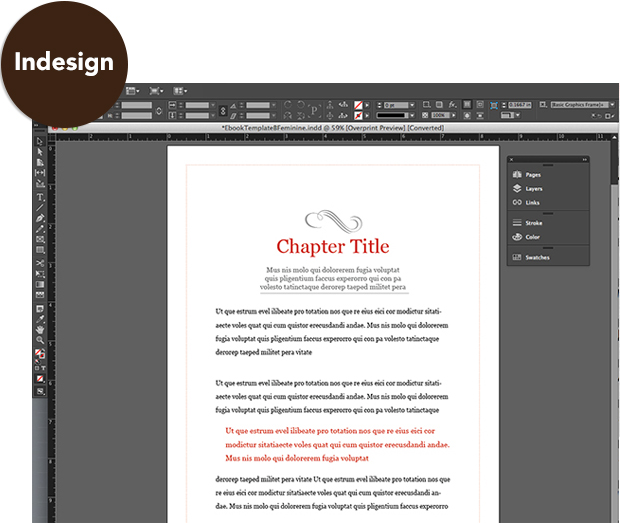
InDesign
- professional level design software for Mac and PC
- bigger learning curve
- more functionality
- great for multi-page documents
- easy to output pdfs
- strong template creation abilities
- accepted by all commercial printers
Best option if:
- you aren’t intimidated by learning software
- you want to create graphic-rich documents
- you want to produce documents that will be commercially printed (brochures, magazines, biz cards)
- you want to produce ebooks for Kindle and other ereaders
- you want to create templates to use as a base for designing future documents
- you’re an infoproduct biz and plan produce a lot of pdfs and other documents to sell
Cons:
- learning curve can be steep if you haven’t used Adobe software before
Cost:
$19.99/month via Adobe
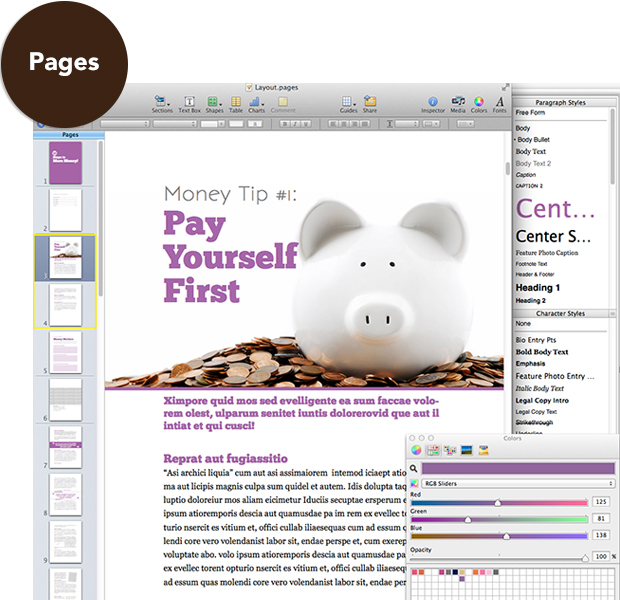
Pages
- prosumer level word processing software for Macs only
- smaller learning curve
- less functionality than InDesign, similar word processing functionality to Word
- great for multi-page documents
- easy to output pdfs
- template creation abilities in Pages ’09, less functionality for templates in newer versions
Best option if:
- you’re a Mac user
- you want to create graphic-rich documents
- you want to create templates to use as a base for designing future documents (Pages ’09 and older)
- you’re an infoproduct biz and plan produce a lot of pdfs and other documents to sell
Cons:
- not good for commercial print projects
- not good for output to Kindle or other e-readers
- newer versions don’t have as much template creation functionality
Cost:
Newest version* is $19.99 from the Mac App Store. *If you want to take advantage of template capabilities, I recommend finding the older version (Pages ’09) search for “iWork ’09” on Amazon. Price varies.

Word
- prosumer level word processing software
- smaller learning curve
- less functionality than InDesign, similar word processing functionality to Pages
- great for multi-page documents
- easy to output pdfs
- template creation abilities
Best option if:
- you’re a PC user (also available for Mac)
- you want to create templates to use as a base for designing future documents
- you’re an infoproduct biz and plan produce a lot of pdfs and other documents to sell
- you want to produce ebooks for Kindle and other e-readers
Cons:
- creating graphic-rich layouts can be frustrating until you get the hang of Word
Price:
$150+ depending on which software package or subscription you purchase from Microsoft.
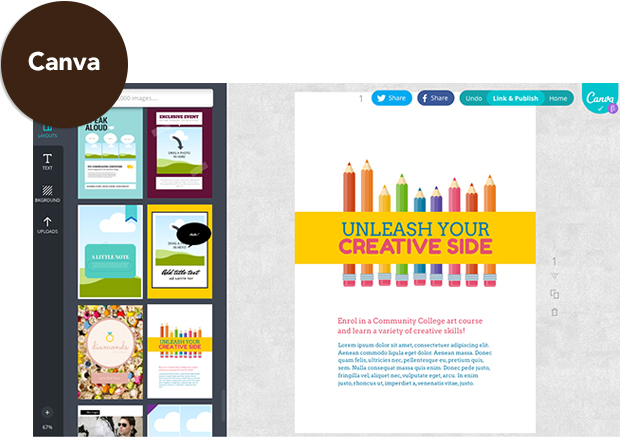
Canva
- web app, works with Macs and PCs
- drag and drop interface
- pre-design templates and stock photos to choose from
- can produce commercial print ready files
- smaller learning curve
- less overall functionality than Word, Pages, InDesign
Best option if:
You’re designing a small pdf (one or two pages) and want to start from a pre-designed template and get it done quick!
Cons:
- not for output to Kindle or other e-readers
- no capabilities for longer multi-page documents where you need easy editing functionality and repeatable page elements
- still in beta
Cost:
Free, plus cost of stock photos used. Canva.com
Caveats
Be sure to plan ahead for other publishing opportunities you have in mind like outputting your document for Kindle or printing your document commercially.
If you plan to also produce a traditional ebook, for Kindle and other e-readers it’s a slightly different process than designing/producing a PDF. (You’ll want to use Word or InDesign for best results.)
If you’re planning to commercially print your document, you’ll want to go with pro-level software that is capable of outputting your files in the ways that commercial printers want them delivered. (InDesign is the way to go.)
There you go, four answers to the question, “What software should I use to create my ebook (opt-in, course materials, magazine) as a PDF?” InDesign, Word, Pages, and Canva.
I know you’re going to ask this next… “How Can I Make Interactive and Fillable PDFs?”